Getting Started with Riverr
This guide will walk you through setting up your account and making your first trade on Riverr.
Step 1: Connect Your Wallet
Supported Wallets
Riverr supports the following Web3 wallets:
- Internet Identity (Recommended for ICP ecosystem)
- Plug Wallet
- Stoic Wallet
- Other ICP-compatible wallets
Connecting Your Wallet
- Navigate to Riverr Dashboard
- Click "Connect Wallet" in the top-right corner
- Select your preferred wallet from the list
- Follow the wallet-specific connection prompts
- Approve the connection request in your wallet
![Connect Wallet Screenshot] Screenshot showing wallet connection options
tip
If you don't have a wallet yet, we recommend starting with Internet Identity for the best ICP experience.
Step 2: Fund Your Account
Depositing Assets
Before trading, you need to deposit collateral:
- Go to your Dashboard
- Select the asset you want to deposit (ICP, ckBTC, etc.)
- Click "Deposit"
- Enter the amount to deposit
- Confirm the transaction in your wallet
Minimum Deposit Requirements
- Based on specifications ,some assets have minimum deposit amount
Step 3: Navigate the Dashboard
Dashboard Overview
Your dashboard displays:
- Portfolio Balance: Total account value
- Active Positions: Currently open trades
- Trading History: Recent transactions
- PnL Summary: Profit and loss overview
Key Dashboard Sections
Account Summary
- Available balance for trading
- Total portfolio value
- Unrealized PnL from open positions
Active Positions
- Position size and direction (Long/Short)
- Current PnL
- Liquidation price
- Position controls (close, modify)
Recent Activity
- Trade history
- Deposits and withdrawals
- Fee summaries
Step 4: Understanding the Interface
Navigation Menu
- Dashboard: Account overview and portfolio management
- Trade: Advanced trading interface
- Portfolio: Detailed position and balance view
- History: Complete transaction history
Quick Actions
From the dashboard, you can quickly:
- Open new positions
- Close existing positions
- Deposit/withdraw funds
- View detailed analytics
Step 5: Account Security
Best Practices
- Use Hardware Wallets: For large amounts, consider hardware wallet integration
- Enable 2FA: If supported by your wallet provider
- Regular Backups: Ensure your wallet recovery phrases are safely stored
- Monitor Positions: Set up alerts for position changes
Risk Settings
Configure your risk management preferences:
- Maximum position size limits
- Auto-liquidation thresholds
- Stop-loss defaults
Need Help?
If you encounter issues:
-
Check our Troubleshooting Guide
-
Join our community Discord
-
Contact support through the platform
Ready to trade? Let's move on to the Trading Guide