Connecting Your Wallet to Riverr Finance
To trade on Riverr Finance, you need to connect an Internet Computer Protocol (ICP) compatible wallet. This guide covers all supported wallets and step-by-step connection instructions.
Supported Wallets
Riverr Finance supports the following ICP wallets:
🔐 NFID Wallet (Recommended)
- Best for: Secure, passwordless authentication
- Features: Biometric login, multi-chain support, decentralized identity
- Access: NFID Wallet
🔌 Plug Wallet
- Best for: Beginners and most users
- Features: User-friendly interface, built-in ICP support, browser extension
- Download: Chrome Web Store
🆔 Internet Identity
- Best for: Privacy-focused users
- Features: Native ICP authentication, no passwords
- Access: Built into ICP ecosystem
Setting Up NFID Wallet (Recommended)
Step 1: Set Up NFID
-
Visit NFID's website
-
Click "Sign Up"
-
Choose your authentication method:
- WebAuthn (biometric login)
- Email magic link
-
Complete the verification process
-
Your decentralized identity is now ready!
NFID uses advanced cryptography instead of passwords. Your biometrics or email are only used for access - your keys remain secure.
Step 2: Fund Your Wallet
NFID works with your existing wallet (Plug, Stoic, etc.):
- Ensure your preferred wallet is installed and funded with ICP
- Keep your wallet accessible for the connection process
Connecting to Riverr Finance with NFID
NFID Authentication Flow
-
Go to Riverr Finance
-
Click "Connect Wallet" in the top right
-
Select "NFID" from the options
-
Choose your preferred authentication method:
- Biometric verification OR
- Email magic link
-
NFID will request wallet connection permissions
-
Select your preferred wallet (Plug/Stoic) when prompted
-
Click "Approve" on the wallet connection request
-
You're now securely connected!
After first connection, NFID allows 1-click logins using your chosen authentication method.
For Plug Wallet Users
- Access Riverr Finance
- Click "Connect Wallet"
- Select "Plug"
- Approve the connection in Plug's popup
For Internet Identity Users
- Go to Riverr Finance platform
- Click "Connect Wallet"
- Choose "Internet Identity"
- You'll be redirected to Internet Identity
- Complete the authentication process
- Return to Riverr with your identity connected
Verifying Your Connection
Once connected, you should see:
- ✅ Your wallet address displayed in the top right corner
- ✅ Your ICP balance visible
- ✅ The "Connect Wallet" button replaced with wallet info
- ✅ Access to trading functions enabled
Troubleshooting Connection Issues
Common Issues and Solutions
Connection Failed
Problem: Wallet won't connect to Riverr Finance Solutions:
- Refresh the browser page and try again
- Clear browser cache and cookies
- Disable other wallet extensions temporarily
- Make sure your wallet is unlocked
- Try incognito/private browsing mode
Wallet Not Detected
Problem: Riverr doesn't recognize your wallet Solutions:
- Ensure the wallet extension is installed and enabled
- Refresh the page after installing the wallet
- Check if the wallet is properly unlocked
- Try disconnecting and reconnecting
Transaction Failures
Problem: Transactions fail to execute Solutions:
- Check your ICP balance for sufficient funds
- Ensure you have enough ICP for transaction fees
- Try lowering transaction amount
- Wait a few minutes and retry
Network Issues
Slow Connection
If connection seems slow:
- Check your internet connection
- Try switching to a different network
- Close unnecessary browser tabs
- Refresh the Riverr Finance page
Disconnection Problems
If your wallet keeps disconnecting:
- Check wallet settings for auto-lock features
- Ensure browser isn't blocking the connection
- Update your wallet to the latest version
- Contact wallet support if issues persist
Security Best Practices
Wallet Security
- Never share your seed phrase: It's like your bank account password
- Use strong passwords: For your wallet access
- Enable 2FA if available: For additional security
- Keep software updated: Always use the latest wallet version
- Verify URLs: Always check you're on the correct Riverr Finance URL
Safe Trading Practices
- Start small: Begin with small amounts to test the system
- Double-check addresses: Always verify transaction details
- Monitor regularly: Keep an eye on your positions
- Use secure networks: Avoid public WiFi for trading
- Log out when done: Always disconnect from public computers
Managing Multiple Wallets
Switching Between Wallets
If you have multiple ICP wallets:
- Disconnect your current wallet first
- Click "Connect Wallet" again
- Select your desired wallet
- Follow the connection process
- Your new wallet will be connected
Backup and Recovery
Creating Backups
- Seed Phrase: Write it down and store securely offline
- Wallet Files: Export wallet files if your wallet supports it
- Private Keys: Store encrypted copies in secure locations
Recovery Process
If you lose access to your wallet:
- Download/reinstall your wallet software
- Choose "Import/Restore Wallet"
- Enter your seed phrase carefully
- Set a new password
- Your wallet and funds will be restored
Next Steps
Now that your wallet is connected:
- 📊 Learn about the Trading Interface
- 📈 Place your first trade with our Trading Guide
- 💰 Master Position Management
Need Additional Help?
- Documentation: Browse our comprehensive guides
- Community: Join our Discord for peer support
- FAQ: Check common questions and answers
- Contact: Reach out to our support team
Wallet-Specific Support
- NFID Wallet: NFID Support
- Plug Wallet: Plug Support
- Internet Identity: ICP Documentation
Your wallet connection is the gateway to decentralized trading. Take the time to secure it properly and you'll trade with confidence.